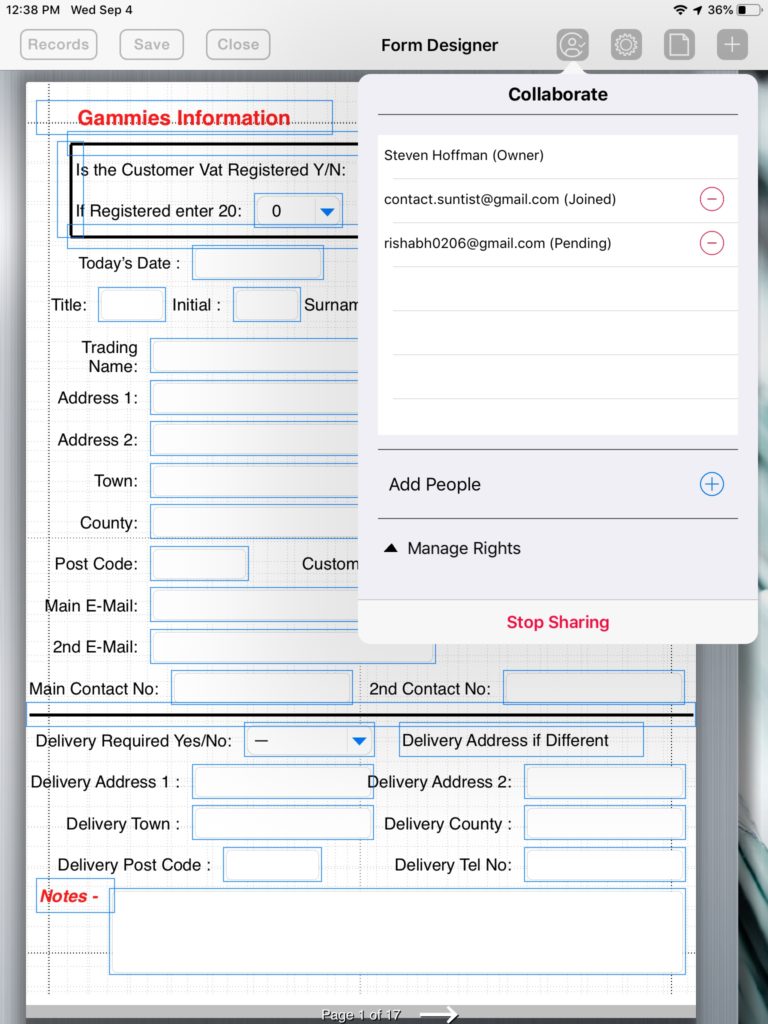Last week, I highlighted how you could sync your forms with other iOS devices (iPads/iPhones) that you own. This week, I’m going to focus on how two or more users that have separate Apple IDs can collaborate together using the same form on different iOS devices.
We have added a new feature called “Team Collaboration” that allows two or more users to share a form and stay in sync with each other while working independently.
Anytime, either user makes a change to a form (add, delete or modification), it automatically syncs the change to the other user’s device using Apple’s iCloud service.
Team Collaboration is quite useful when multiple employees work together on the same project or customer account. There are several use cases where this feature would be helpful. Example 1: Field Dispatch – A person in the home office fields a call and fills out the contact portion of the form. The form is synced to the cloud where the field technician can pull it down saving him time in not having to fill out that portion of the form. When the field technician completes his job and fills out the rest of the form, he syncs back to the cloud where the home office has immediate access to the completed form and then sends a PDF copy to the customer. Example 2: Shared Office Environment – Multiple office personnel interact with a patient or client when they come for a visit. There are several iPads in the office that are all synced together so that the client’s information is available on all the iPads.
The Team Collaboration feature is included when you upgrade to FormConnect Pro+. However, it is not a requirement for sharing forms between users. You can continue to manually export your forms using either the FormConnect or FormConnect Pro apps. Team Collaboration is only required if you wish to auto sync your forms between multiple users.
For more information on Team Collaboration, please review our help documentation or contact our technical support team. I’ve also included a screenshot of the Collaboration menu for adding team members. You just tap on the plus (+) button, enter their Apple ID, email them an invitation with the form you wish to share and when they accept the invitation, the two of you will be linked.
Help Documentation – https://formconnections.com/wp-content/uploads/2019/07/Help-Documentation-V2.0.pdf.
Technical Support – https://formconnections.com/contact/