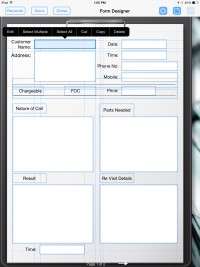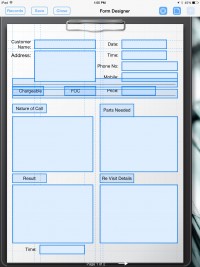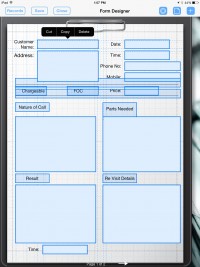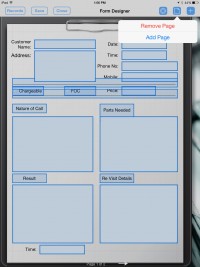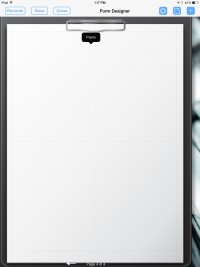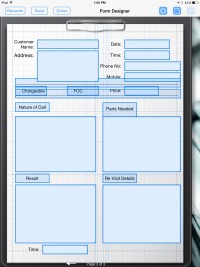If you need to build a multi-page form in which the content on page 1 is the same on page 2, page 3. etc., you can copy and paste the content. Below are the instructions:
1. Tap on the “paint brush” icon.
2. Tap on any field.
3. Select the option “Select All”. This will highlight all the fields in blue.
4. Press down on one of the blue fields until a pop-up displays with the following options: Cut Copy Delete.
5. Select “Copy”.
6. Tap on the “page” button on the menu bar. It’s next to the (+) button.
7. Select “Add a page”
8. Press you finger down anywhere on the new blank page. A pop-up “Paste” will display.
9. Select “Paste”.