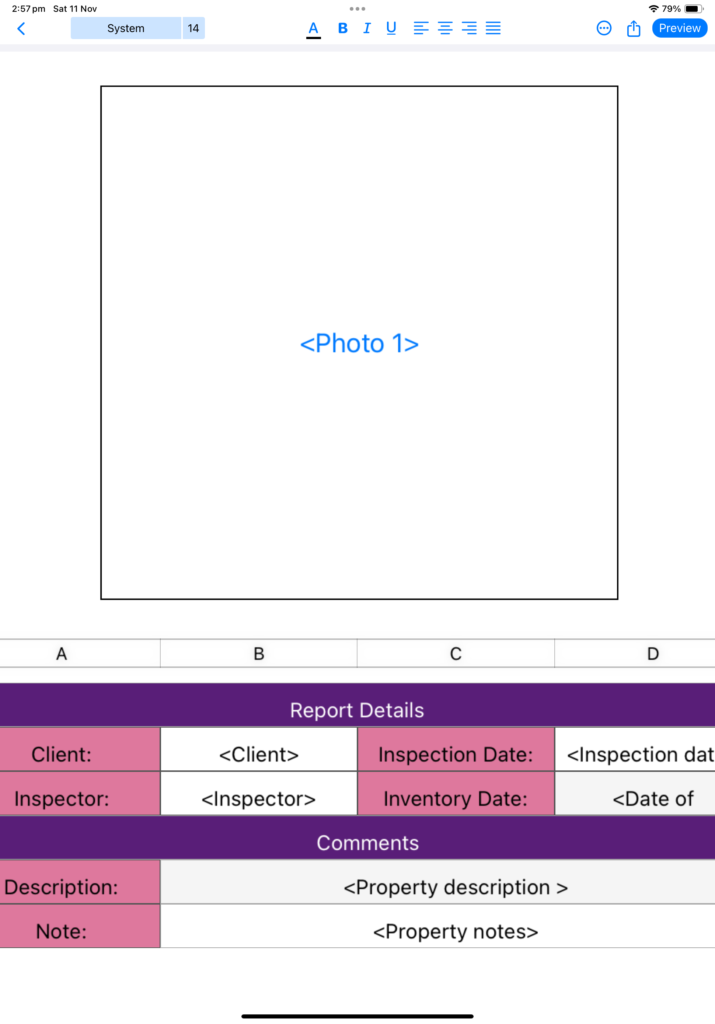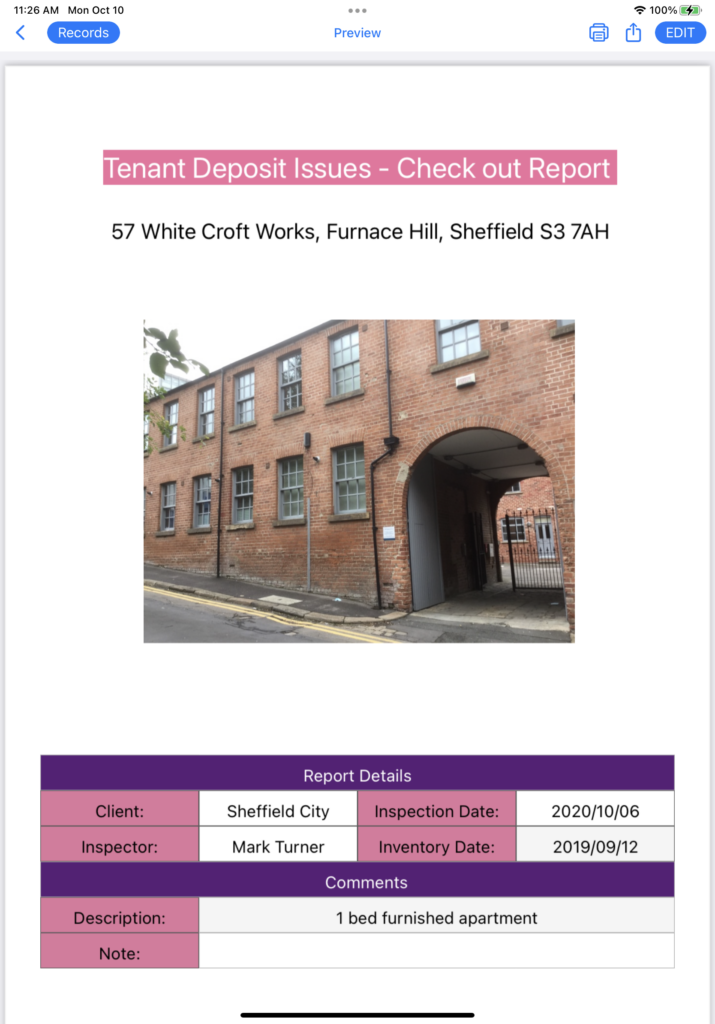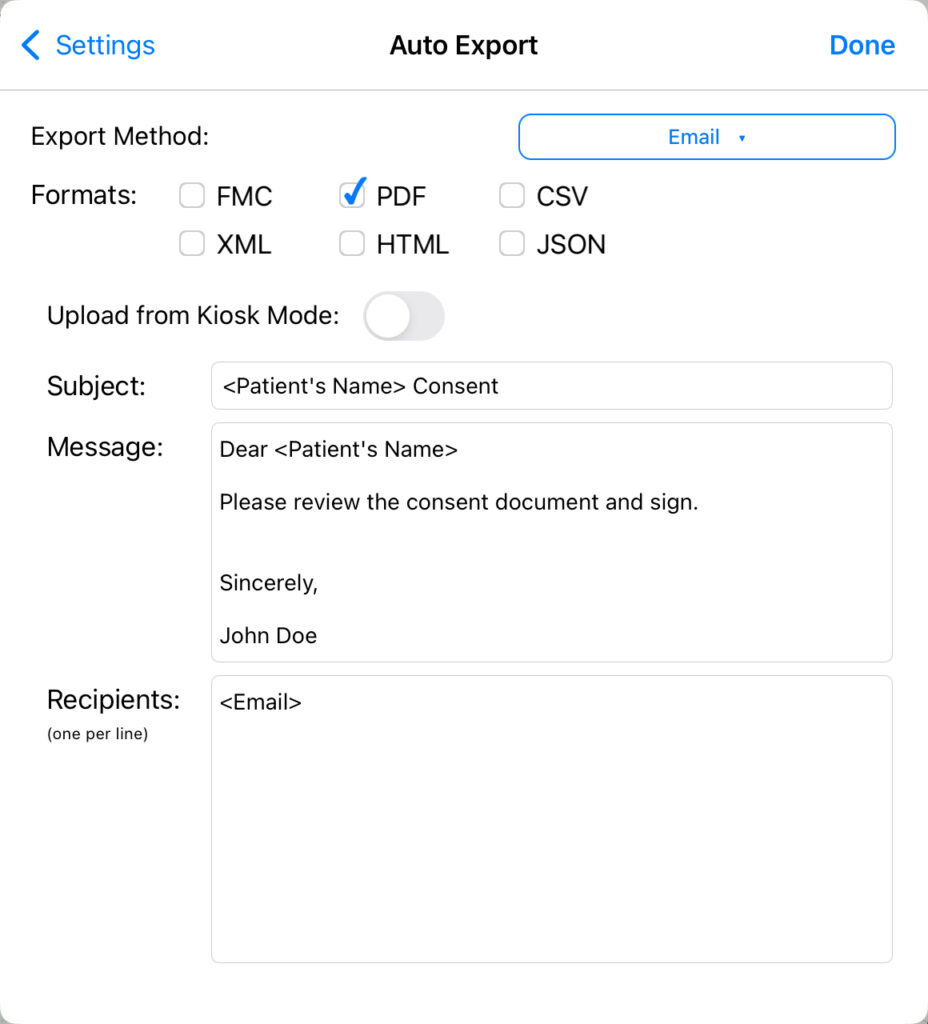Field tags are a powerful new feature of the FormConnect Pro Plus app. They allow you to automate the emailing of forms. To use field tags, simply add the email field name in brackets <field name> to your auto export settings. When you export the form, the email dialogue screen will be auto populated with the customer’s email address and other content such as the customer’s name that you have entered on the form.
In the example below, we will pulling the Patient Name (Sherry Bernstein) and entering it in the Subject: Field. It will also be added to the body of the message as part of the Dear salutation. Lastly, we will grab the user’s Email Address (sherry.bernstein@gmail.com) and enter it into the To: Field of the email header.

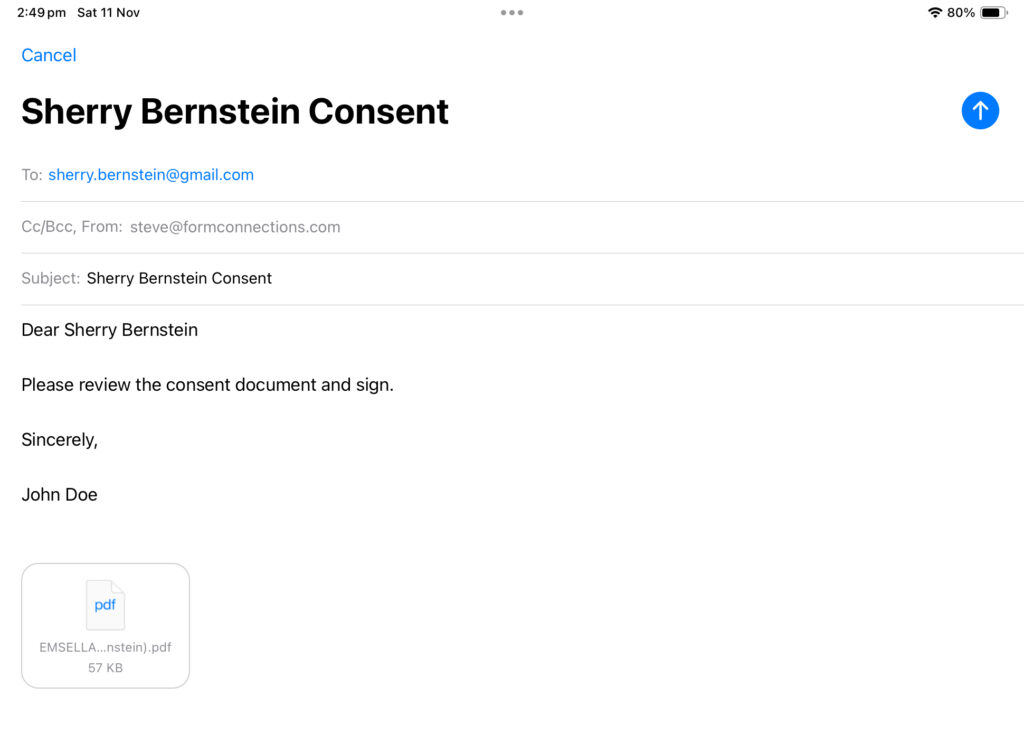
This can be a huge time-saver, especially if you need to send out a lot of forms on a regular basis. Here are a few examples of how you can use field tags:
- Send a copy of the filled-out form to your customer: Instead of manually typing the customer’s email address, you can configure the form to pull the customer’s email address that was entered onto the form.
- Generate a report with the customer’s name and contact information: You can create a field tag that pulls the customer’s name and contact information from the form and inserts it into a report. This can be a helpful way to keep track of your customers and their contact information.
- Generate a report with the total amount of sales made: You can create a field tag that pulls the total amount of sales made from the form and inserts it into a report. This can be a helpful way to track your sales and performance.
Field tags can be used with any export type, including email exports, CSV exports, and PDF exports.
Here are a few tips for using field tags:
- Make sure that the field name is spelled correctly.
- Make sure that the field name is enclosed in brackets <field name>.
- You can use multiple field tags in the same export setting.
- You can also use field tags to create custom calculations. For example, you could create a field tag that calculates the total cost of an order.
Field tags are a powerful new feature in FormConnect Pro Plus that can help you to automate your workflows and save time. Experiment with different field tags to see how they can help you to streamline your business processes.
Below is an example where we created a customized document using the report writer to incorporate the following field tags: the photo, client name, date, inspector’s name, property description and property notes.