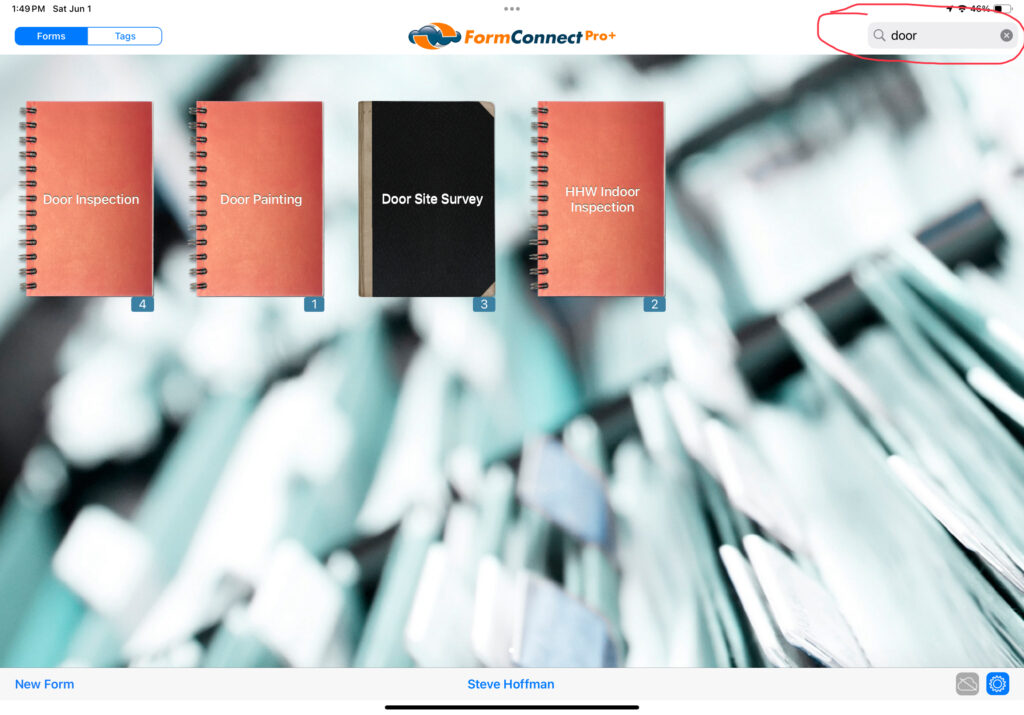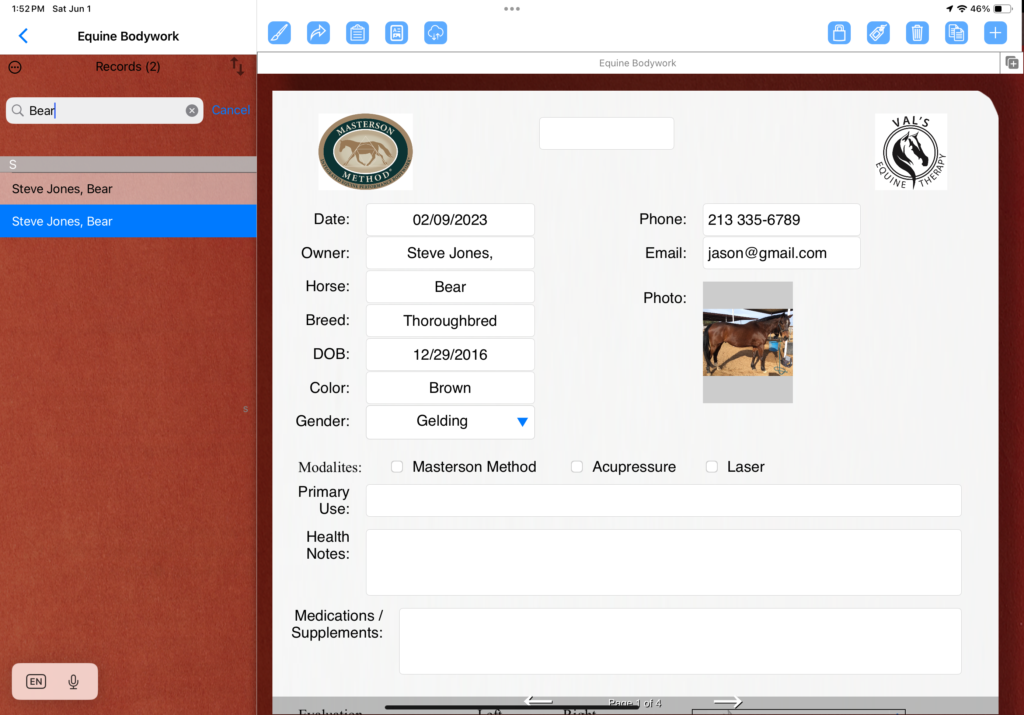The FormConnect Pro Plus app is designed with user-friendly search functionalities to help you efficiently locate your forms and records. Here’s a comprehensive guide on how to use these search features effectively.
Searching for Forms
When you open the FormConnect Pro Plus app, you’ll notice a search bar located in the upper right corner of the home screen. This search bar is your gateway to quickly finding the form you need. Here’s how to use it:
- Access the Home Screen: Upon launching the app, ensure you are on the home screen where all your forms are displayed.
- Enter Search Text: Click on the search bar and type any string of text related to the form you are looking for. This could be a part of the form’s name or any keyword associated with it.
- Identify Your Form: As you type, the app will dynamically filter the forms, making it easier to identify the one you need. For more details on the search bar feature, visit FormConnect Pro Added Search Bar Home Page.
Finding Records Within a Form
Once you have opened a form, the app provides another search functionality to locate specific records within that form. Follow these steps to find a record:
- Open the Desired Form: After identifying the form from the home screen, click to open it.
- Use the Record Search Bar: Inside the form, you will find a record search bar. This is usually located near the top of the form’s interface.
- Enter Record Details: Type any string of text that matches the record you are searching for. This text can be the record name or any value that has been entered into a field within the form. For more details on searching records, check out Searching for Records.