With the release of iOS 7, there are settings that can be configured to use less resources and conserve one’s battery. The website lifehacker (http://lifehacker.com/ios-7s-biggest-annoyances-and-how-to-fix-them-1334420963) has done some testing and identified the following settings that can be configured to improve stability.
Disable Parallax
Parallax is iOS 7’s new moving home screen. When you tilt your iPad, the wallpaper shifts with it. To turn it off go to: Settings > General > Accessibility > Reduce Motion. Turn that “On” and parallax is disabled.
Disable Control Center in App
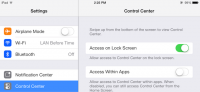
The Control Center allows you swipe up from the bottom of the screen to get quick access to various system toggles. It’s great, but not all apps are ready for that gesture to exist. Subsequently, sometimes you’ll accidentally pull up the Control Center drawer when you’re playing a game or using an app. You can turn off Control Center in apps though. Just head to Settings > Control Center and toggle “Access Within Apps” off. It still works on the home screen and the lock screen.
Fix Battery Life by Disabling App Background Refresh

We haven’t done any extensive tests with this, but running iOS 7 on an third generation iPad drained the battery significantly. The fix turned out to be disabling “App Background Refresh.” This is the smarter multitasking feature that keeps apps running in the background and refreshing content. It also appears to drain a lot of battery life in our case. So, to disable it, head to Settings > General >Background App Refresh and toggle the setting to off. Your mileage may vary, but it helped our battery life a lot.
Get the Old Notification Center Back
Notification Center gets a huge overhaul and things are pretty different. For one, you now have a calendar view showing what’s coming up on your calendar, as well as a quick summary of the weather. If you want something closer to the old Notification Center back, you’ll need to pop into Settings > Notification Center and change a few things around. Turn off the “Today View,” “Today Summary,” and “Tomorrow Summary.” Then set up your notifications for apps as you’d like.
Disable Automatic App Updates
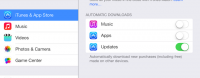
Automatic App Updates is the new feature in iOS 7 where iTunes automatically downloads and updates all your apps for you in the background. It’s great, but as we all know, sometimes an app will introduce a bug or feature that you don’t want. If you’re not comfortable with automatic updates, you can turn them off by heading into Settings > iTunes and App Store and toggling the “Updates” setting of “Automatic Downloads” to off.


