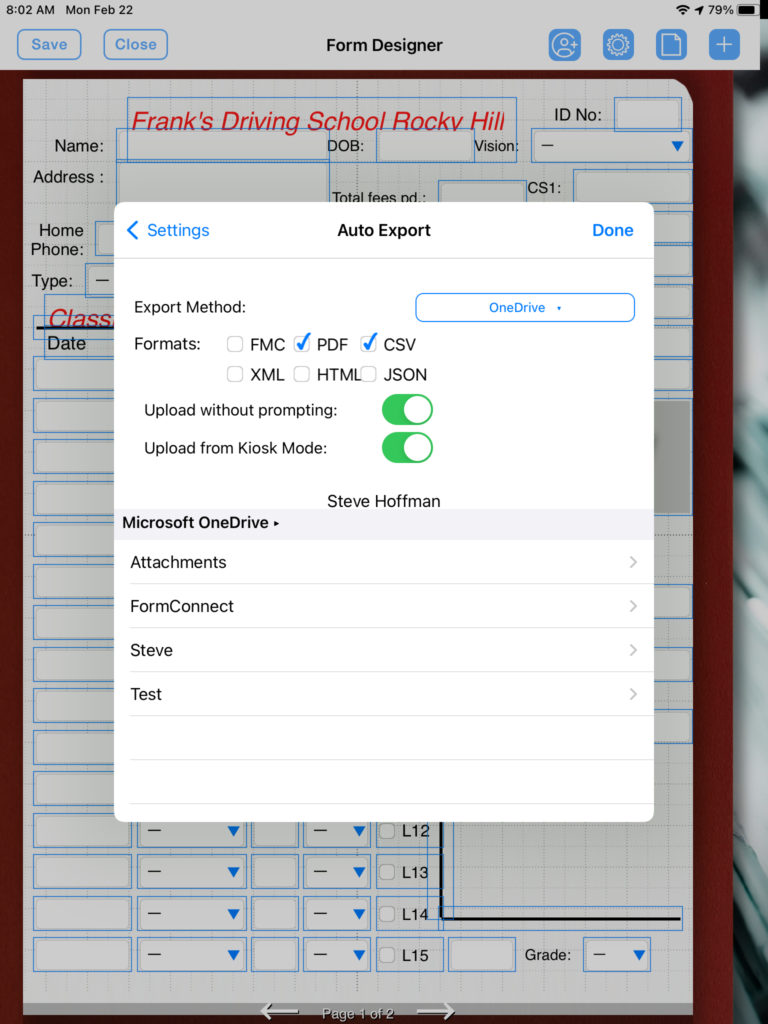Have you ever counted the number of steps it takes to export a form? It takes five steps. 1. Tap on the Share button. 2. Tap on the Export button. 3. Select the file format (fmc, pdf, csv, xml, html, json). 4. Select the distribution method (email, Dropbox, Box, Google Drive, OneDrive), 5. Tap on the Upload or Send button.
There is a better way. The FormConnect Pro app has an auto export setting where you can automate steps 3 through 5. The setting can be configured when you edit the form and tap on the blue gear button. If you scroll down toward the bottom and enable the auto export setting, you will be presented with a selection of options to choose from. Configure how you wish to automate your export process and then tap on the Done button and the Save button. Now, the next time you export a form, you will have saved yourself three steps.