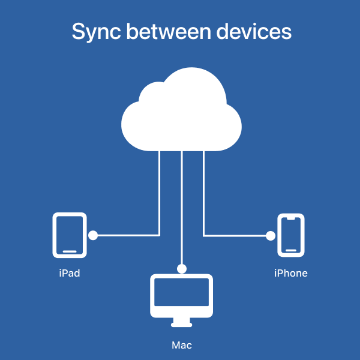FormConnect Pro Plus is a powerful form builder that allows you to create, edit, and share forms on your Apple devices. But did you know that you can also use the app to share forms and sync records with other users? This means that when one user makes a change to a record in the form, that change will be reflected on the other user’s copy of this form as well. You can choose to sync records in one direction (from the user filling out the form to the owner of the form) or bi-directionally (so that all users’ see the changes made).
To share a form with another user, simply open the form in FormConnect Pro Plus and tap on the “Collaboration” button. Enter the Apple ID of the user you want to share the form with, and then tap on “Send Invitation.” The user will receive an email invitation with a link to the shared form. When they click on the link, they will be able to view and edit the form, and their changes will be synced with your copy of the form.
There is no limit to how many users you can share a form with or how many records you can sync. However, everyone who wants to share or sync forms must have the FormConnect Pro Plus app installed on their device.
Here are some of the benefits of sharing forms and syncing records with FormConnect Pro Plus:
- Collaboration: You can collaborate with other users on a form, making it easy to collect and manage data together.
- Efficiency: You can save time by sharing forms and syncing records, rather than having to create and manage separate copies of the form for each user.
- Accuracy: When records are synced, everyone is working with the same data, which reduces the risk of errors.
- Security: FormConnect Pro Plus uses Apple’s iCloud to protect your data, so you can be confident that your shared forms and records are safe.
If you’re looking for a powerful form builder that allows you to share forms and sync records, FormConnect Pro Plus is the perfect solution for you. Try it today and see how it can help you collaborate with others, save time, and improve accuracy. For more information on how to implement collaboration, click on the help documentation link below starting on page 38.
Help Documentation – https://formconnections.com/wp-content/uploads/2023/01/Help-Documentation-V3.3-compressed.pdf